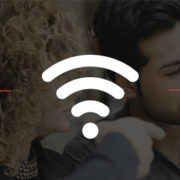5 ways to make the most of remote access
Remote access to essential company data makes working from anywhere a breeze.
Anyone authorized can use remote access to look at data on another computer from afar, whether they are in another building, another state or even another country. It can allow employees to work from home, which may save on overhead and makes it possible for your company to hire from all over the globe.
Here are five ways to make the most of this great technology, even on an SMB budget.
1. Screen sharing is free & easy
Computer platforms often offer screen sharing for free. There are also a number of other free screen sharing programs available with more features than just the basics.
You can host meetings even if Dave from marketing is out of town visiting his mom. He can just pop in, video conference, and see a shared screen, allowing him to participate almost as if he was there! You will most likely want an IT professional to set up screen sharing software for your employees.
2. Use a VPN for protection
When doing remote access or even basic screen sharing, make sure your employees are using a VPN – virtual private network. This shields and encrypts important data from any prying eyes. It allows you to get your work done securely, without worrying about product or information leaks and hacks.
VPN is often described as a protective tunnel within an existing Wi-Fi connection. Make sure your IT support helps you set up a secure VPN to ensure that it is safe.
3. Use keyboard shortcuts
Using keyboard shortcuts for remote access sessions will not only make you seem like a pro, but it also makes things run smooth and fast.
Common shortcuts bring data from your remote desktop access to your own desktop to copy/paste, connect and disconnect, and enter or exit a full-screen view. Shortcuts may be slightly different depending on which remote desktop software you use.
4. Use two screens
Having two screens for your machine is really nice, but it really helps if you will frequently need to access a remote desktop. You can have a window open on one screen with the remote computer, and your own desktop will be on the second screen.
This way you won’t get confused or have to move windows around to see everything clearly.
5. Make sure both computers are on and active
Unfortunately, if you set up your office computer to go to sleep after a period time, it will not be available for remote access in most cases. If you want to use any machine remotely, it’s best to keep it on and active all the time.
You can turn the screen off to save a little on your power bill, but leave the computer on.
In some cases, you can turn on a computer using a local area network or wireless network, so even if you forget you may still have a chance!
Set remote access up right the first time
One thing is for sure. Remote access options require the assistance of IT professionals. They will make sure all the details are taken care of so you just log in and make it happen.
Be sure to contact your managed IT services provider to find out how they can help you with remote access.